- Knowledge Base
- MyPass Skills Passports
- Using your Skills Passport
Applying for a Role
To apply for a role:
- Project Invitation
- Login to your Skills Passport here: https://passport.mypassglobal.com/login
- You can view the job role invite in your: Dashboard (Home) and Roles page.
- Dashboard - Click the job role invite. You'll see the name of the company and "Invitation to apply for (position)".
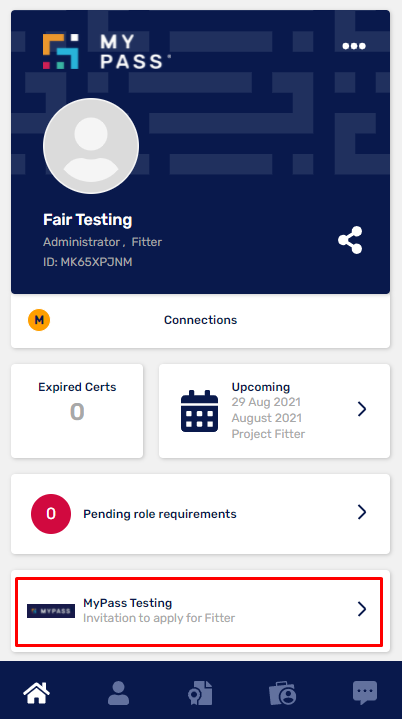
- Roles Page
- Click the Roles icon in the menu below.
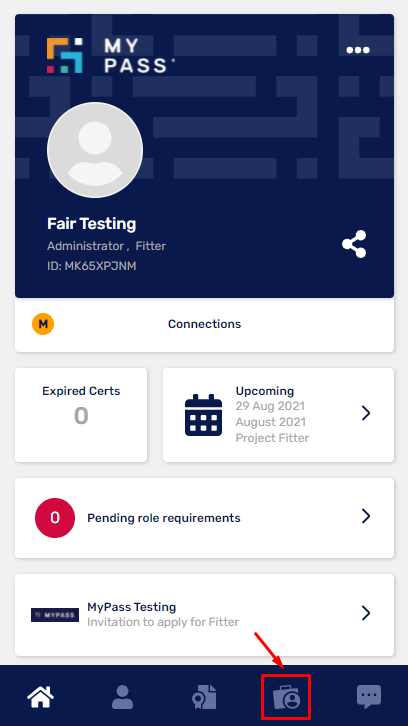
- Select the Invites tab and click the job role invitation.
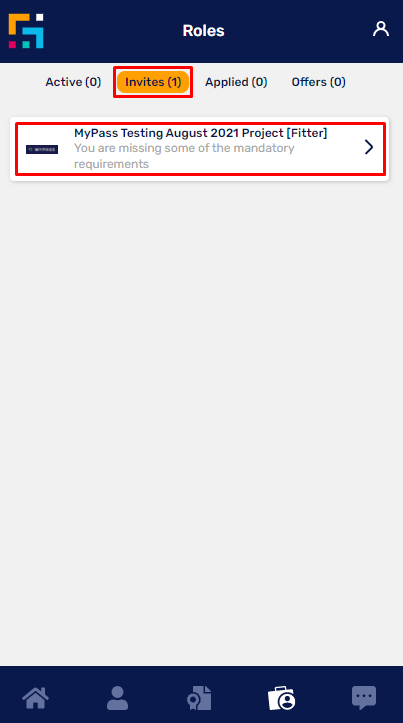
- Click the Roles icon in the menu below.
- Dashboard - Click the job role invite. You'll see the name of the company and "Invitation to apply for (position)".
- Login to your Skills Passport here: https://passport.mypassglobal.com/login
-
- The steps above will redirect to the job details where you can click the Apply button or Decline Invitation.
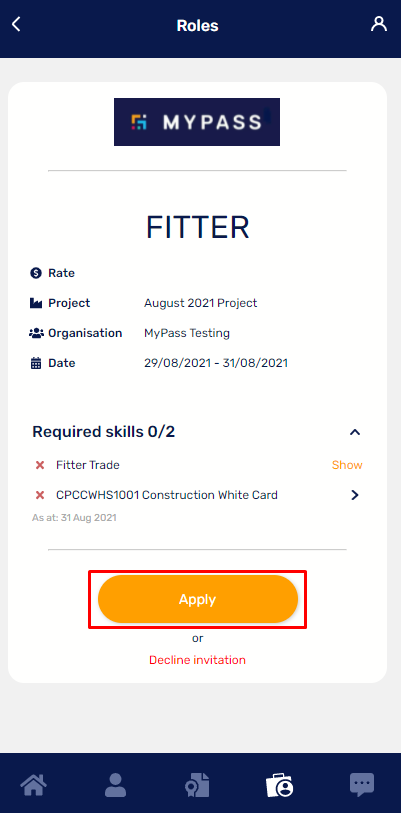
- You can also apply for a role that your employer has sent you via email. Open the email job invite and click on the 'View Job Details' button within the email and you'll be redirected to the Job Details page where you can apply for the job.

- The steps above will redirect to the job details where you can click the Apply button or Decline Invitation.

