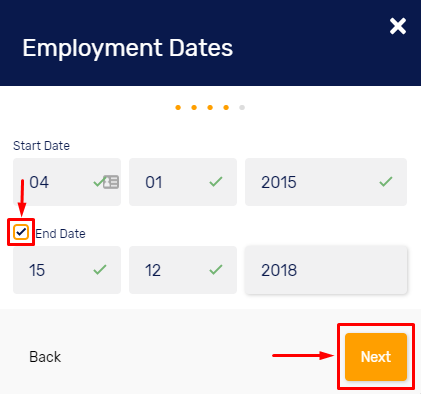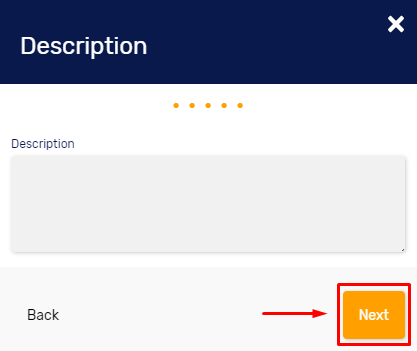- Knowledge Base
- MyPass Skills Passports
- Building your Skills Passport
Employment History
Showcasing your employment history in MyPass can give you a better chance of getting hired. You can add, change, or remove a position in the Employment History section of MyPass.
To add a position to your employment history:
From the Manage Profile page, click the Profile icon at the top right corner and choose "Employment History". Then click the + icon.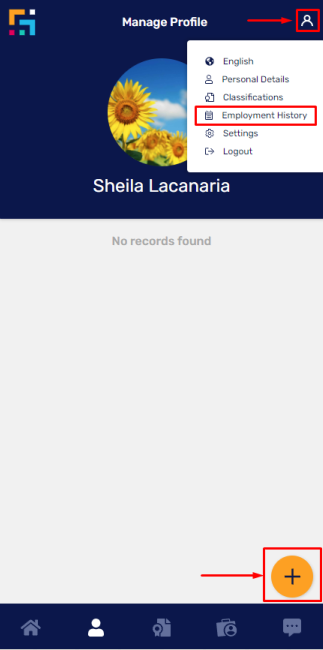
In the Role dialogue box, type in the role that you want to add. Then click Next.
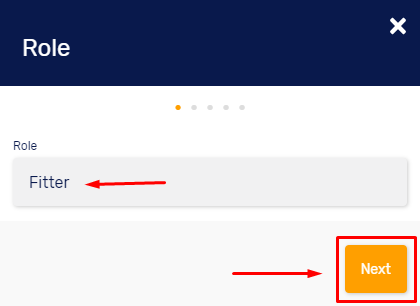
In the Employer box, type the name of your employer, then click Next.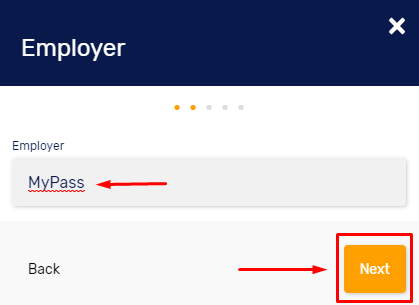
In the Location box, enter the address of your project site, then click Next. 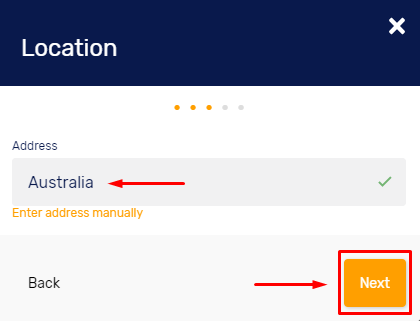
In the Employment Dates box for the Start Date, type in the date, month and year of work activity. For the End Date, tick the box beside the end date text to type in the date, month and year of leaving the employer, then click Next.