9 STEPS
1. The first step is to click Personnel
Assigning the compliance position will result in the worker being allocated any inductions that need to be completed in MyPass.
Go to Personnel tab or open up a personnel profile from any other screen
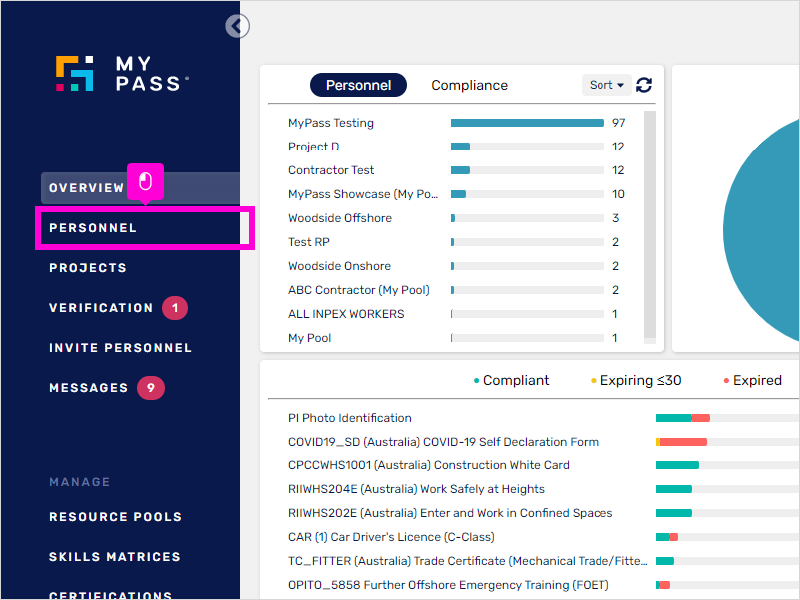
2. With your mouse, hover it and select the personnel for their profile to be displayed.
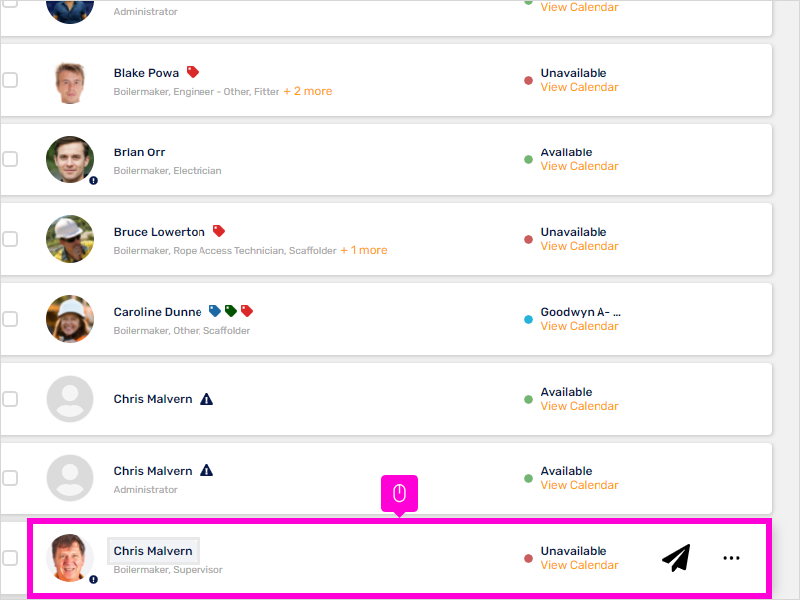
3. Click highlight
You can view/update the personnel personal details. If you need to update the email address, please contact support@mypassglobal.com
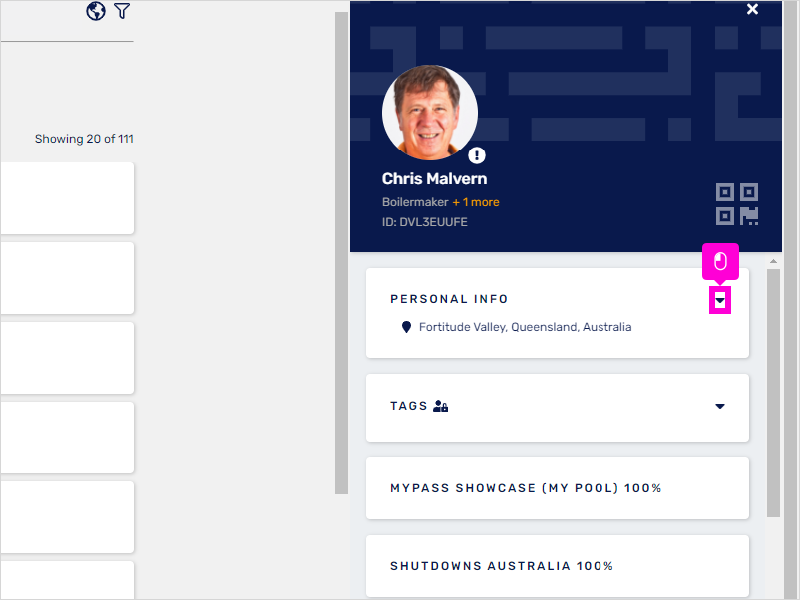
4. Click highlight
You can view/update the personnel personal details. If you need to update the email address, please contact support@mypassglobal.com
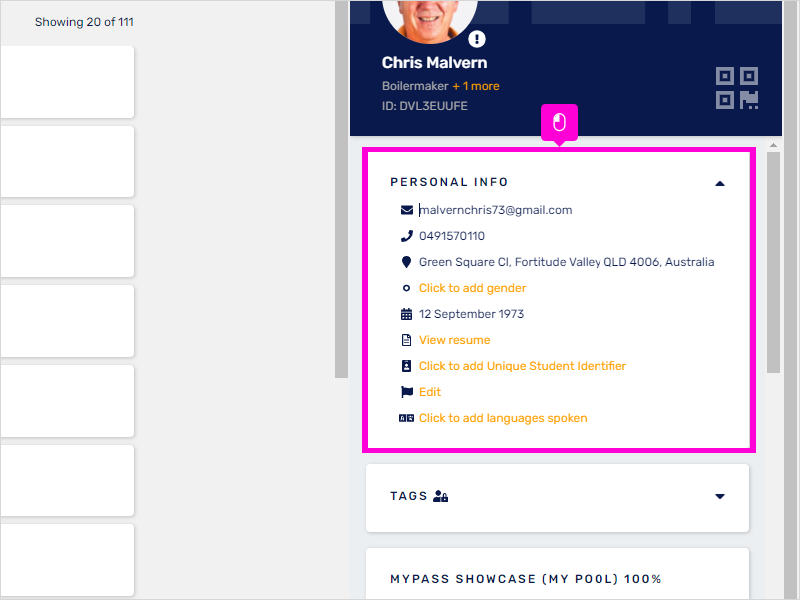
5. Scroll down and click Assign
Assigning the compliance position will allocate the personnel any requirements for the role. If there are inductions to be completed in MyPass, these will automatically be available in the personnel portal.
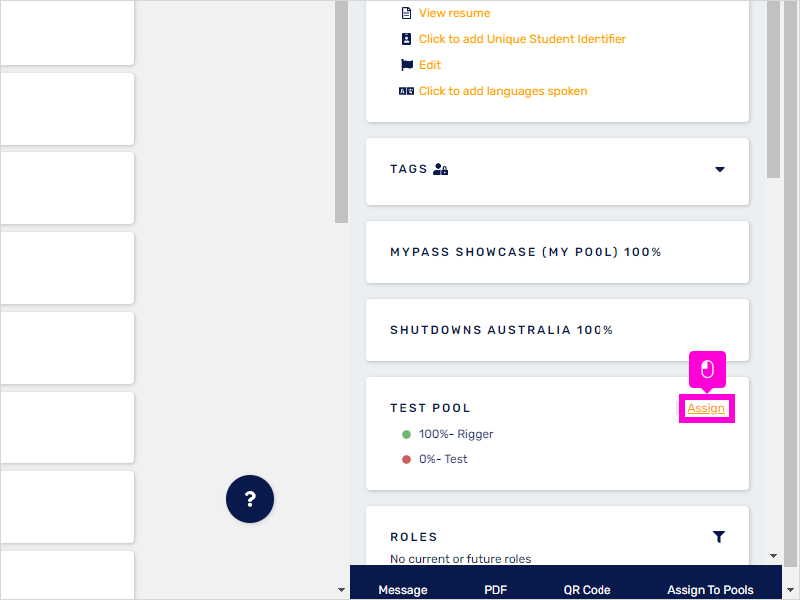
6. Click the box to assign position
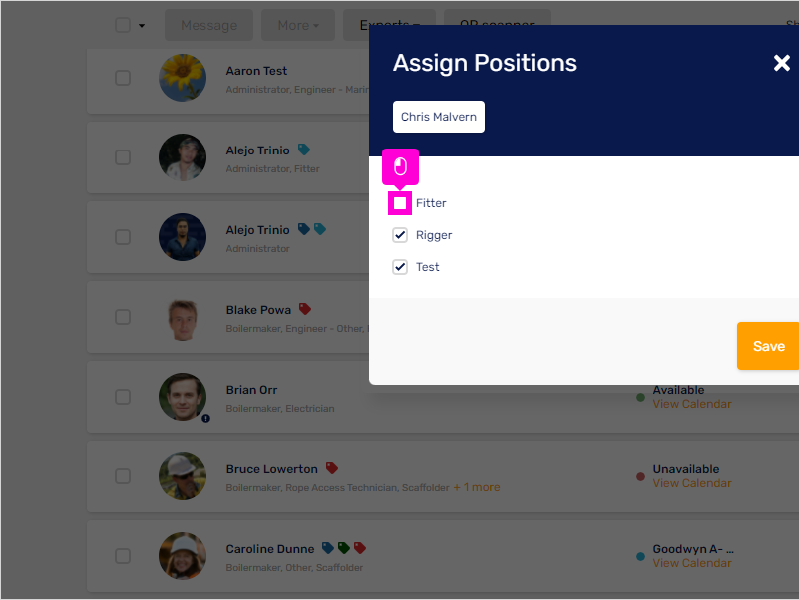
7. Click Save
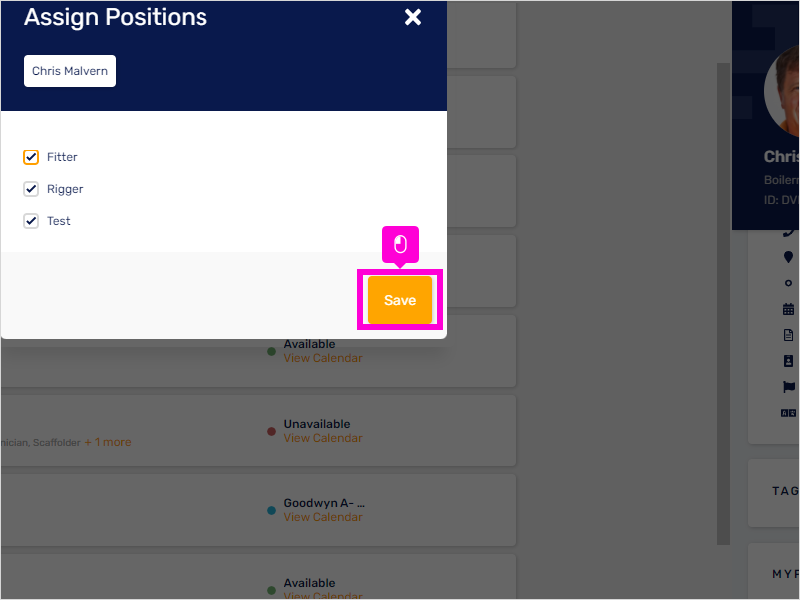
8. Click 17%
The percentage shows you how complaint the personnel is against the matrix.
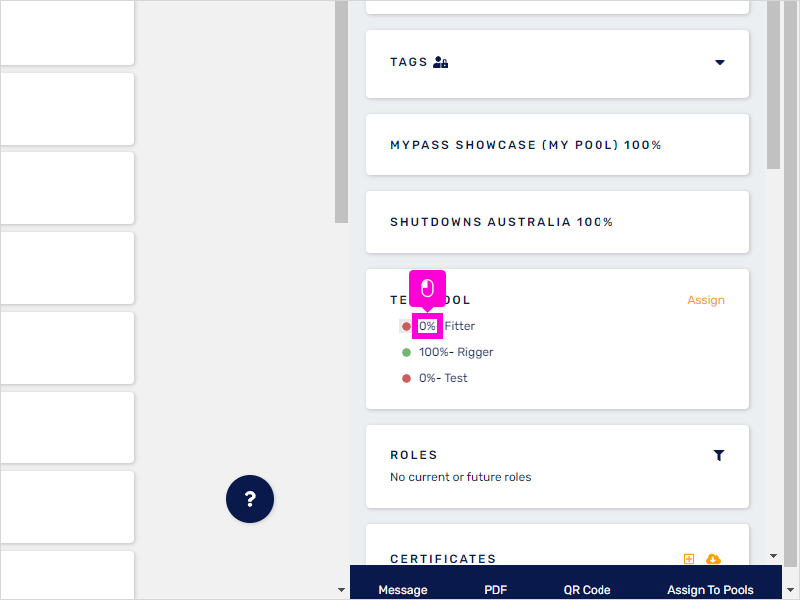
9. This will appear after clicking the percentage
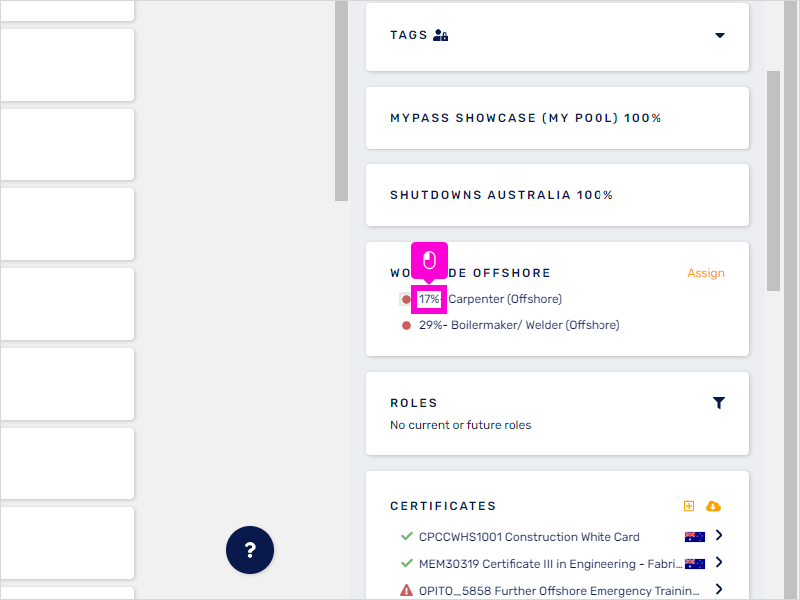
10. This will appear after clicking the percentage
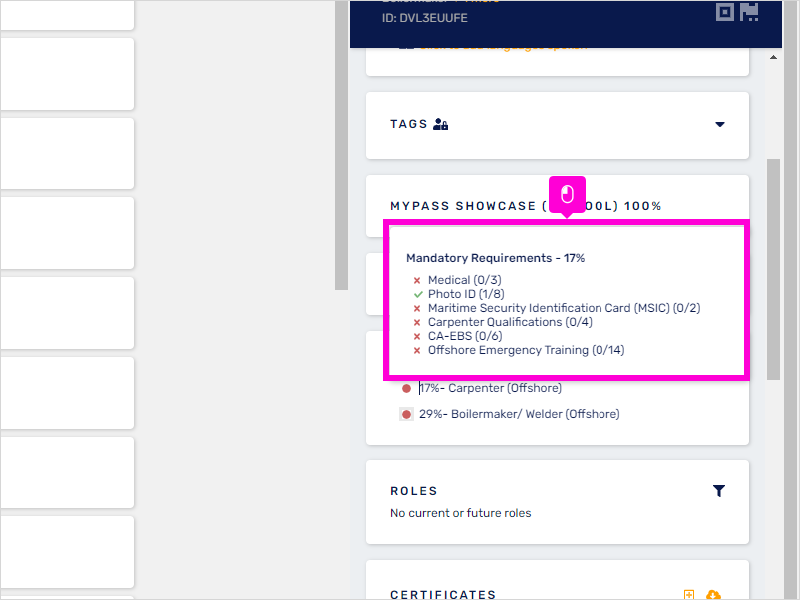
11. Click the box
To assign multiple positions you can select the personnel individually or multi-select
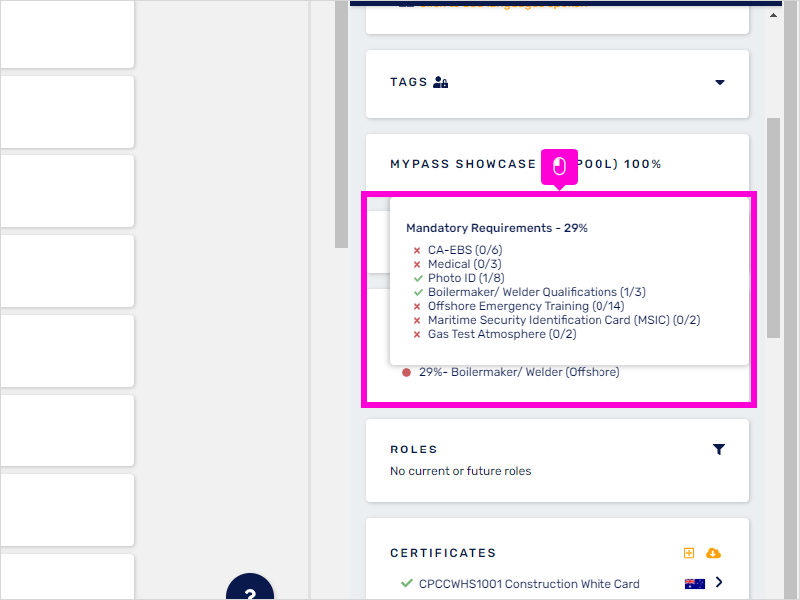
12. Click the box
To assign multiple positions you can select the personnel individually or multi-select
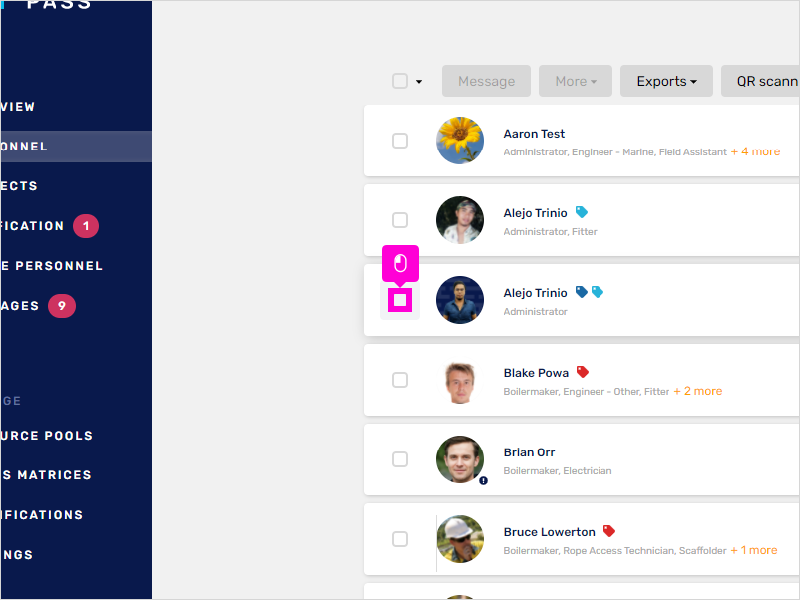
13. Click More
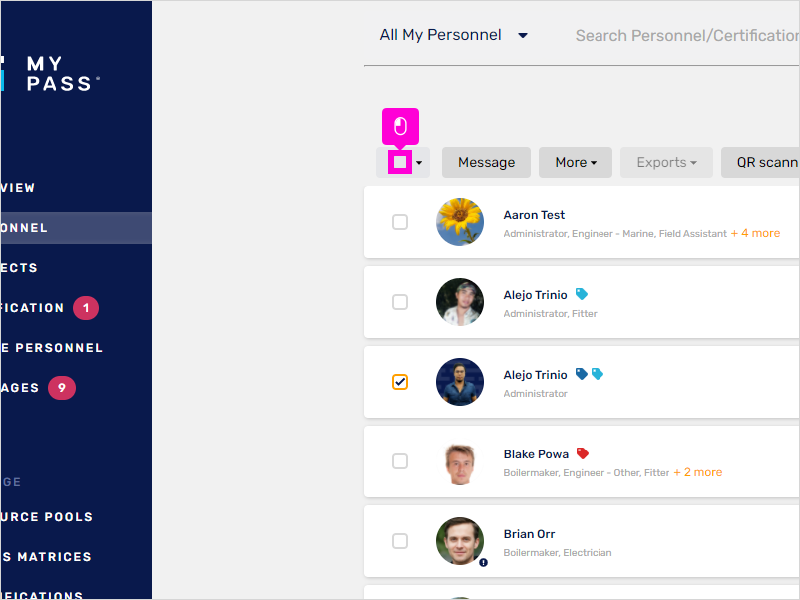
14. Click Assign Compliance Positions
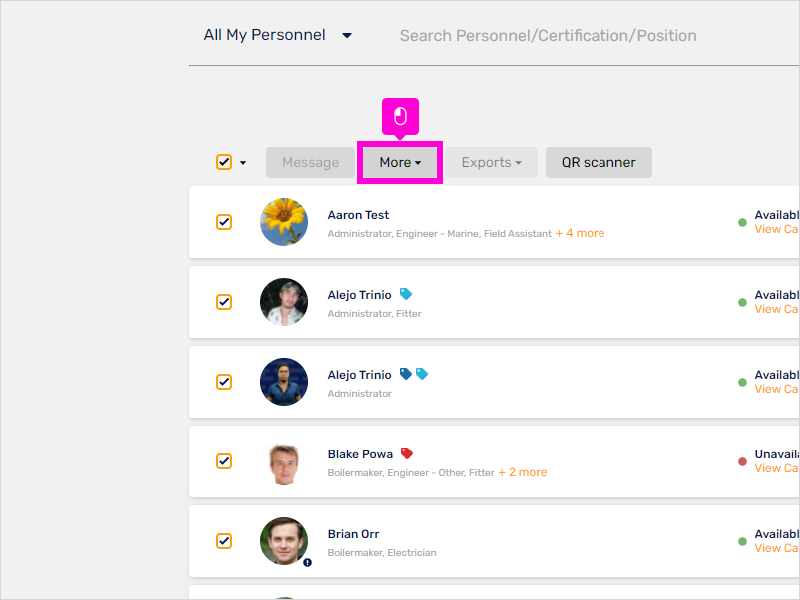
15. Click No selections
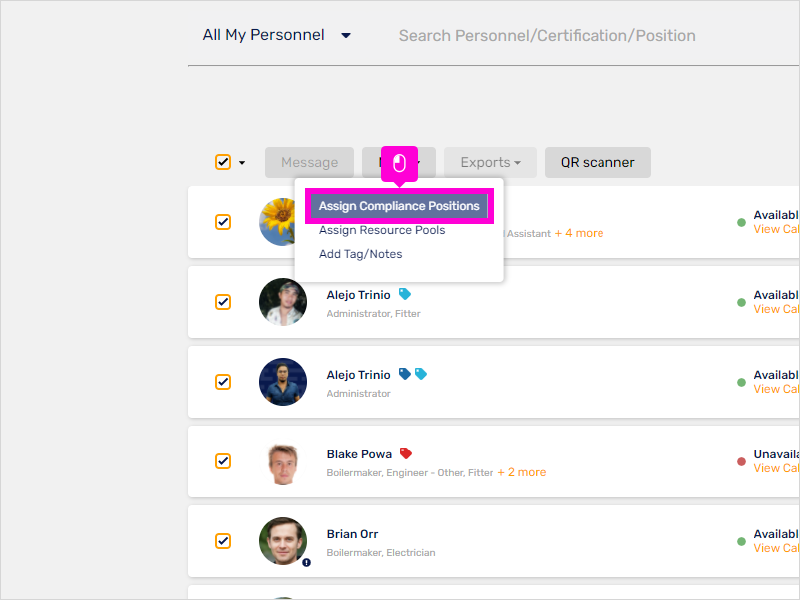
16. Click Testing Matrix
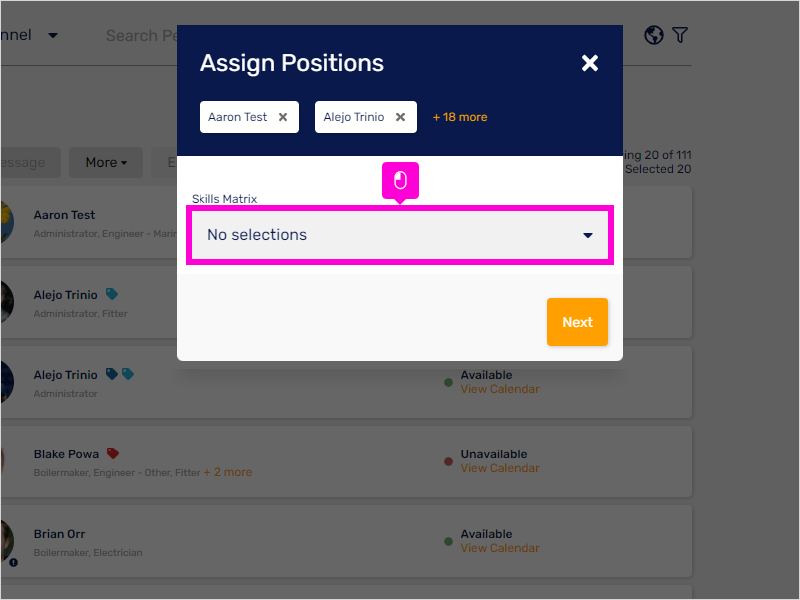
17. Click the box to assign position
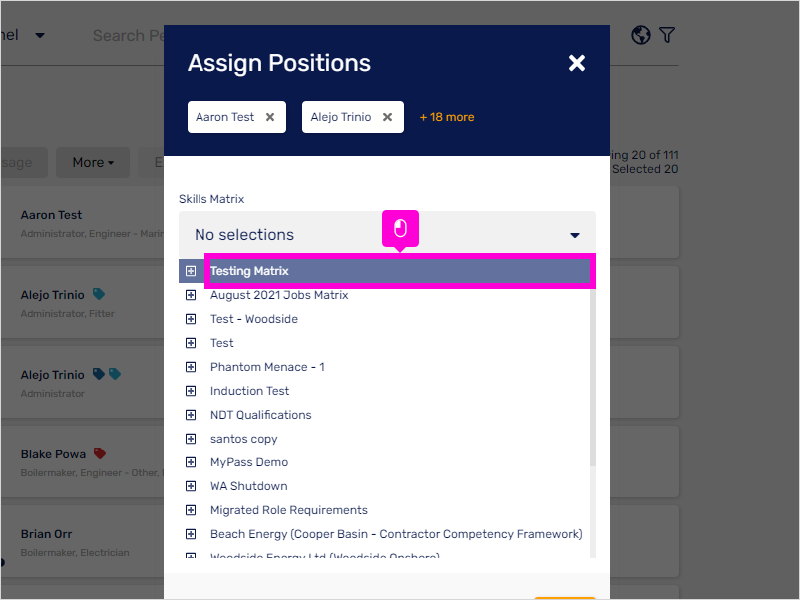
18. Click Save

19. That's it. You're done.
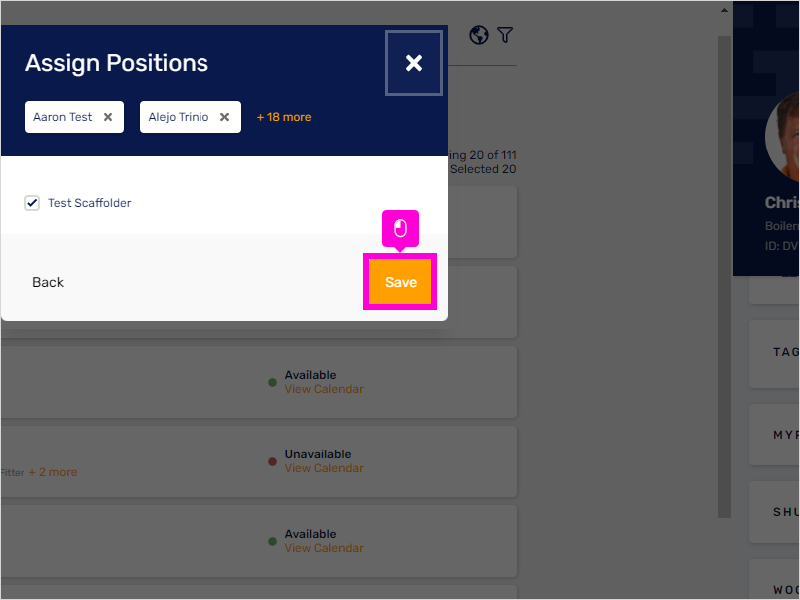
Here's an interactive tutorial
https://www.iorad.com/player/1858233/Mypass-Freshdesk---Assigning-Compliance-Position

