- Knowledge Base
- MyPass Industry Portal
- Certifications
Uploading Certificates with Digital Signatures
The current MyPass PDF plugin doesn’t support digital or e-signatures. This means that when digitally signed documents are uploaded to a personnel’s profile, the signature isn’t visible, and the document gets rejected. To work around this, print the document as a PDF, and then upload it to MyPass.
- Open the PDF document using Google Chrome. Then, click the Print icon.
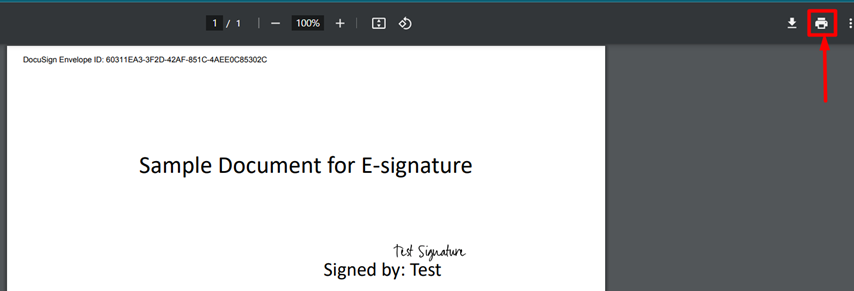
- Click Save with the below information for each provided field.
- Destination field, select Save as PDF.
- Page field, select All.
- Pages per sheet field, select 1.
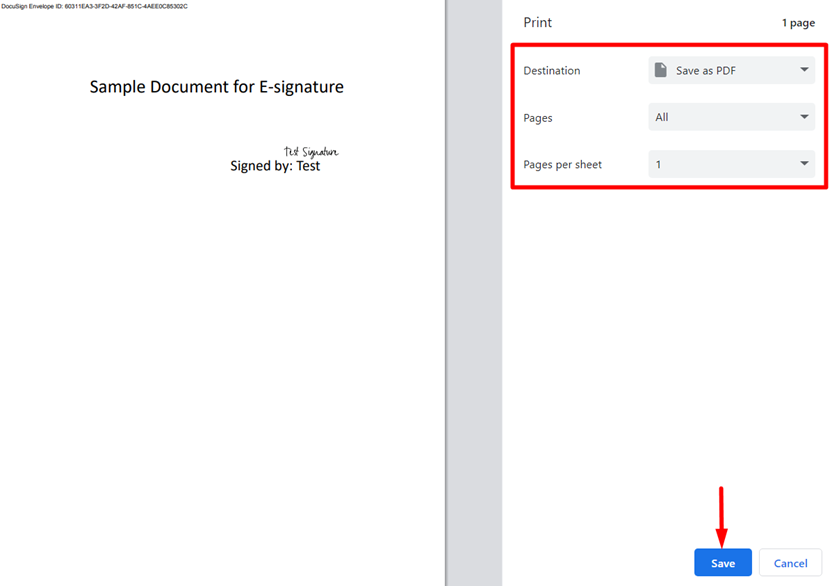
- Look for the updated saved PDF file and upload it to MyPass.
