- Go to the Personnel View on the side panel
- Select the applicable Resource Pool from the drop down arrow
- Search for the worker or use the scroll bar to scroll down and locate the worker
- Select the worker to open the worker’s digital profile
- Navigate to the Certificates panel
- Select the grey arrow next to the VOC assessment class
- The VOC record will open in the document viewer
- VOC Records: Legend
There is a visual indicator of an assessments status on a worker’s digital profile Verified
Expired or Rejected
Pending Verification
Pending Upload (the document has not yet been uploaded)
- View Expiry Dates
To view additional information such as expiry dates mouse hover over the symbol
- VOC Records: Additional Details
Further details about an assessment can be viewed via the Certifications Panel
This includes dates of issue, upload dates, expiry dates and rejection reasons
- Select the grey arrow next to any certificate
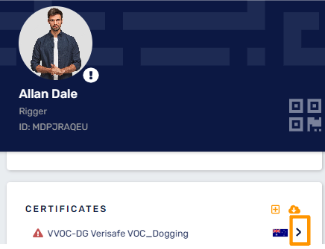
- Mouse hover beside the certificate symbol to display the white arrow
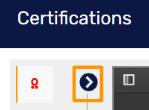
- Select the arrow to expand
- The Certification panel will display
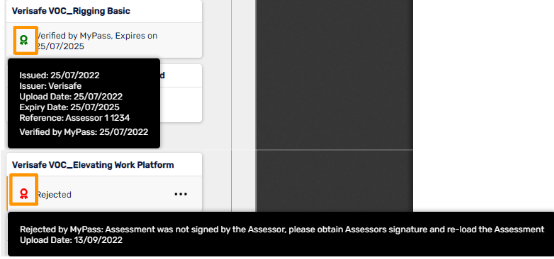
- Use the mouse to hover on the Certificate symbol to display the details
