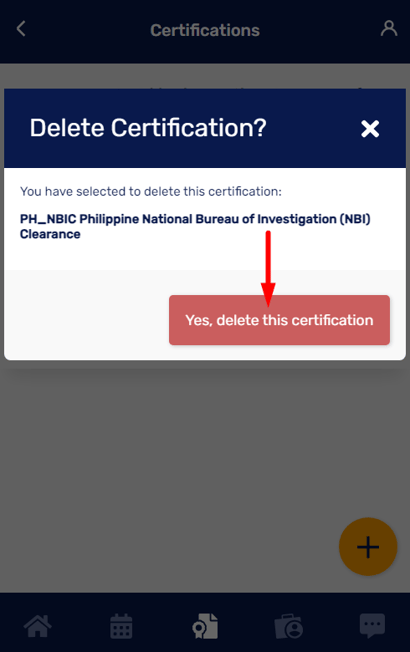This is where you can see all your uploaded qualifications and monitor the progress of your certificates, from pending verification to verified and expired.
Uploading a Certificate:
- Click the Certifications icon.
- Click the + button.
- Search the name of the certificate that you would like to add, then select it.
- Click Next.
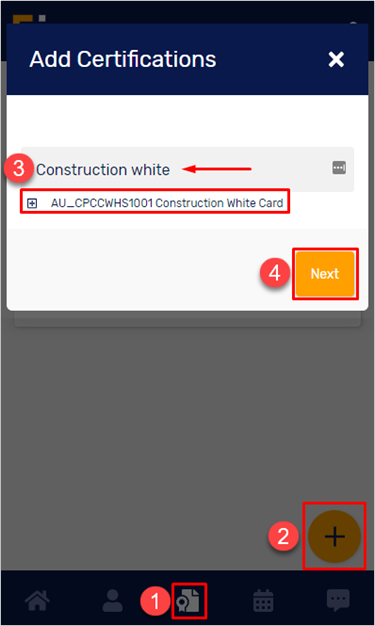
- Click the 'Cloud' icon to upload your document.
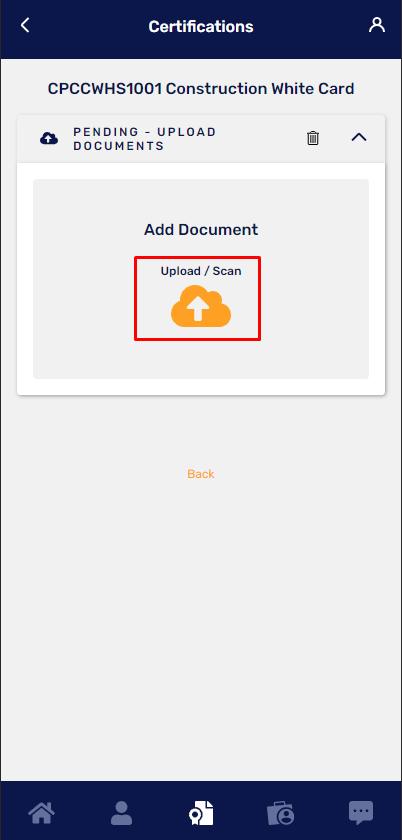
Note: Once your certifications have been verified by MyPass, you don't need to remove them from your profile. Instead, add the updated versions of your certificates to replace the expired versions.
- Look for the Certificate Name.
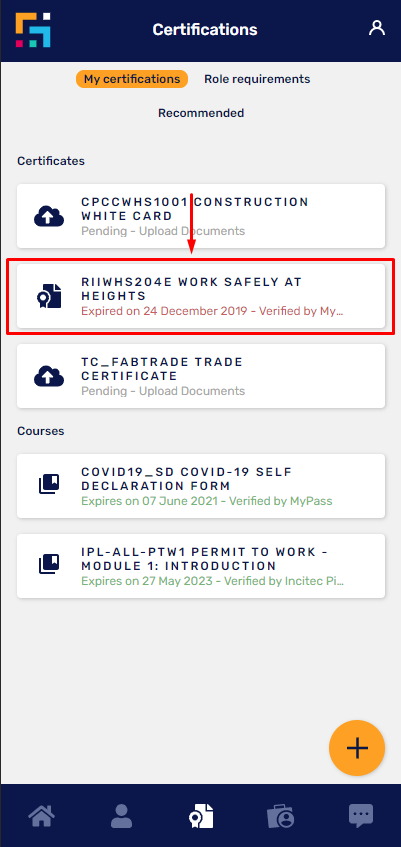
- Click the + button and the 'Cloud' icon to upload your new document.
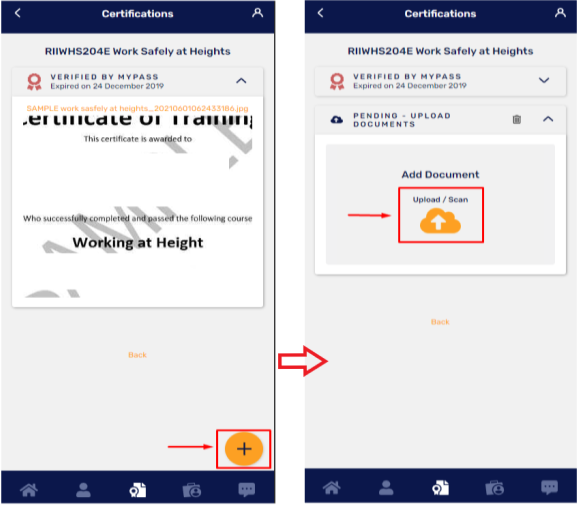
- If you have uploaded the wrong document, you can simply remove the attachment by clicking on the Delete/Bin icon.
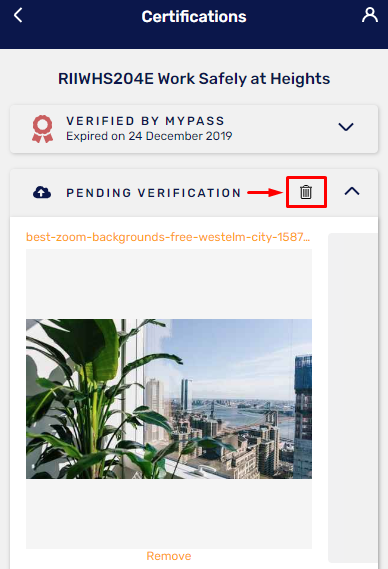
Alternatively, you can click on Remove below the uploaded document and re-upload the correct document.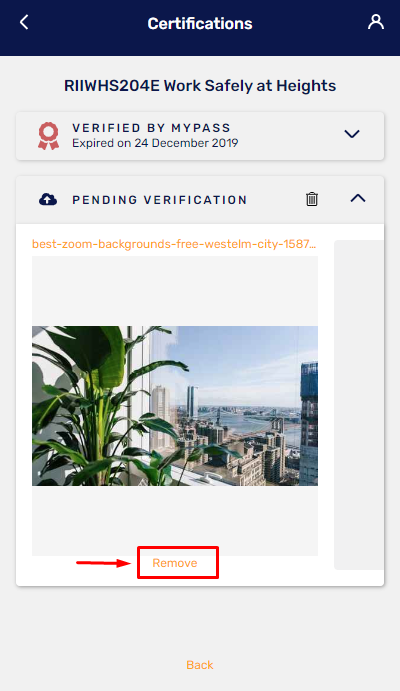
If you don't like keeping expired certifications in your profile and preferred to see current and valid qualifications, you may proceed to delete or remove them from your profile.
- Look for the expired certificate that you would like to delete or remove and click on it. The qualification that has the word expired on it or with the red ribbon next to the certificate name indicates that it has expired.
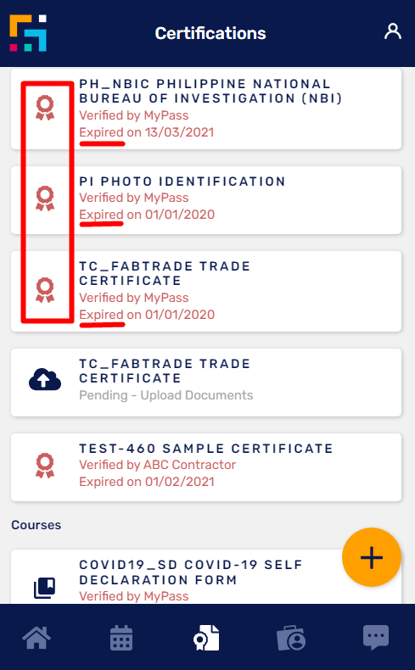
- Then, click the red ribbon icon and click Delete.
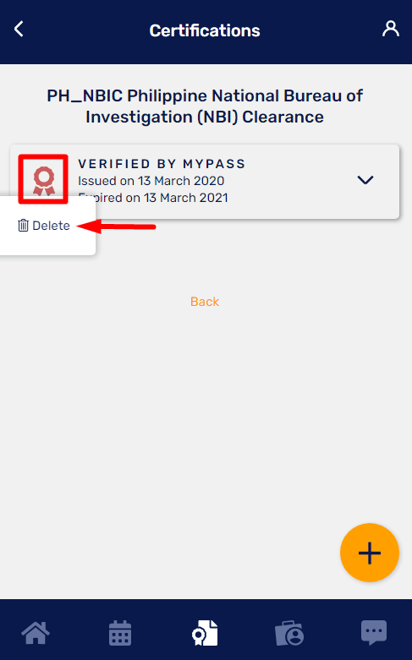
- Click Yes, delete this certification to delete the expired certificate.