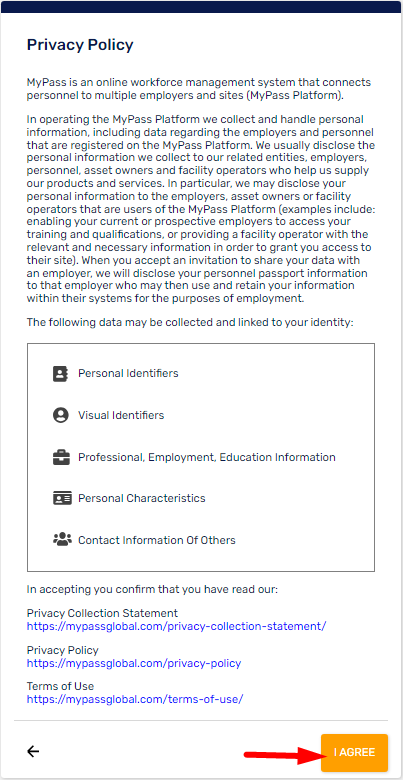MyPass lets you take control of all your work documentation and store it securely online.
Just like a passport helps you to travel, MyPass makes it easy for you to show your skills to your industry.
Your Skills Passport securely stores your qualifications, tickets, licences, and work history in one place for you to access any time. You can give permission to employers, sites and training institutions. Show your unique QR code to share your Passport with ease.
MyPass speeds up the recruitment process and increases your job prospects by demonstrating your abilities. MyPass verifies your compliance documents to help you get to the site faster.
Signing Up for MyPass Skills Passport
A. Signing up through an Employer Invitation
- Open your email address. You will receive two emails.
- [Company Name] is creating a MyPass profile for you - this contains the Privacy Collection Statement, Privacy Policy, and Terms of Use.
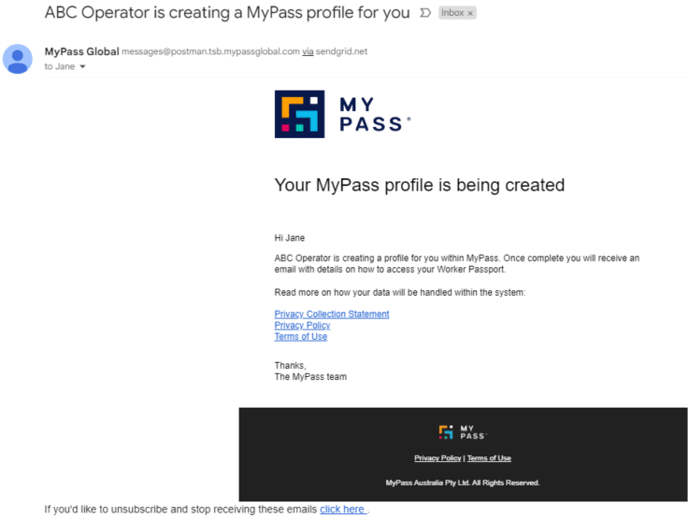
- Your MyPass profile is ready - click on View Profile to complete setting up your account.
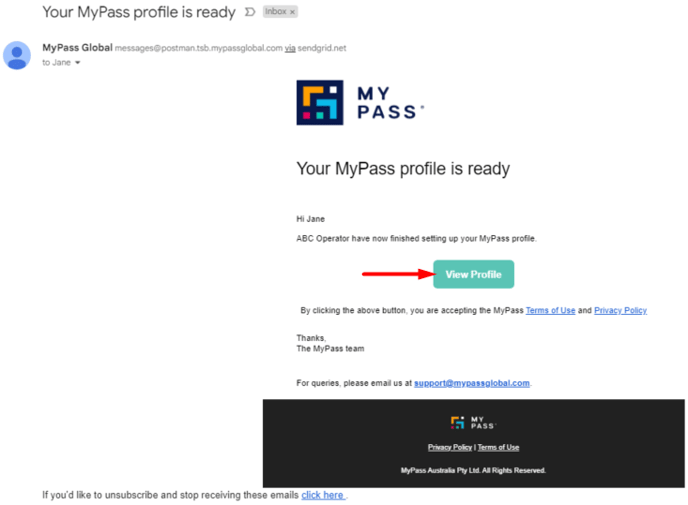
- [Company Name] is creating a MyPass profile for you - this contains the Privacy Collection Statement, Privacy Policy, and Terms of Use.
Note: The MyPass portal is not compatible with Internet Explorer 11 (IE11). You need to use a modern browser such as Google Chrome, Mozilla Firefox, Microsoft Edge, or Opera.
2. Choose a password (it must contain at least eight characters with a symbol, at least one uppercase and one number) and click Sign up.
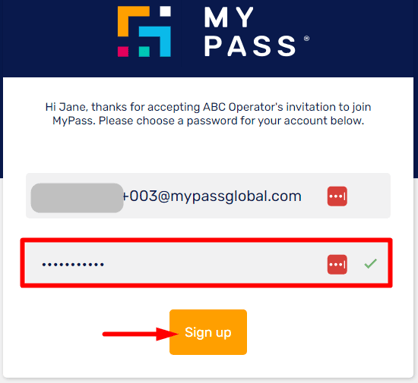
B. Signing up through the website
- Open https://passport.mypassglobal.com/ and click Sign up.
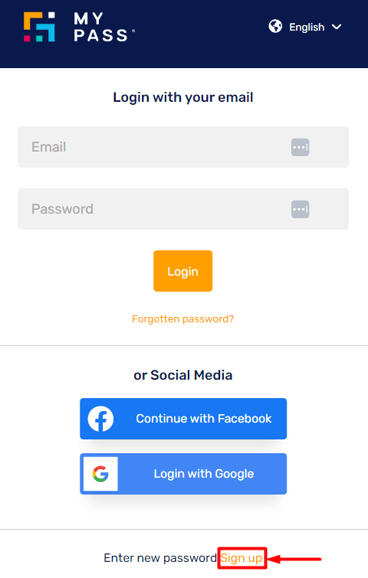
2. You can sign up with your email or a social media account (Facebook, Google)
Signing up with your email
- Add your email address and a password and click Sign up.
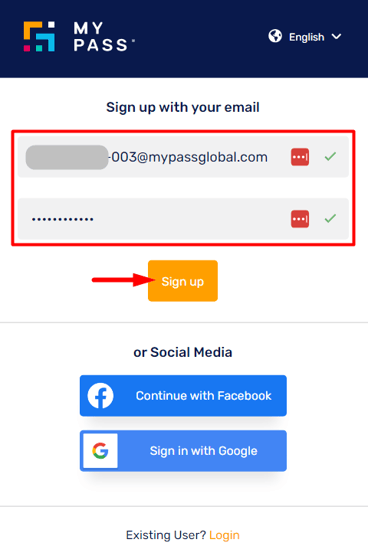
- MyPass will send a verification code to your email address.
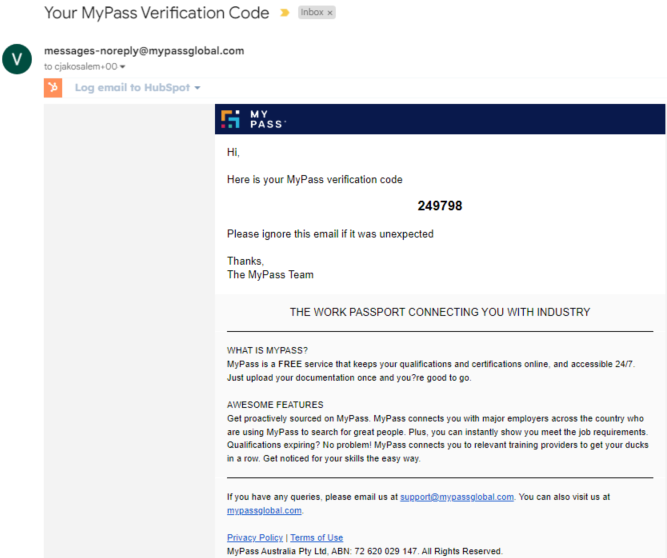
- Enter the verification code and click Next.
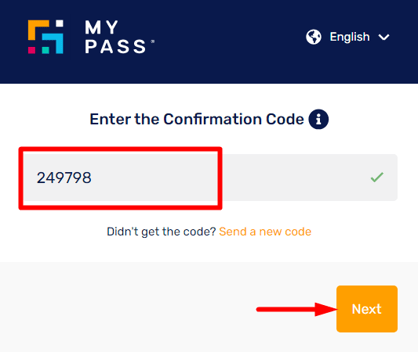
Signing up with Facebook
- Click Continue with Facebook.
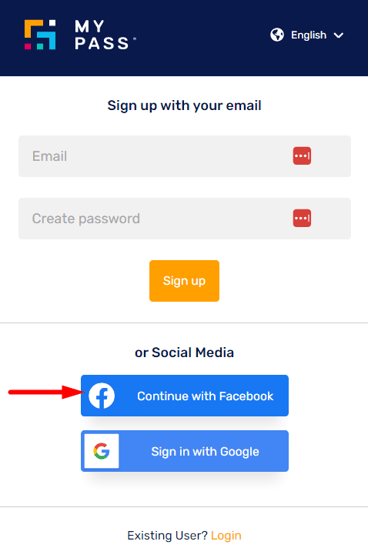
- You will be prompted to Log In to Facebook. Enter your Facebook account's email and password, then click Log In.
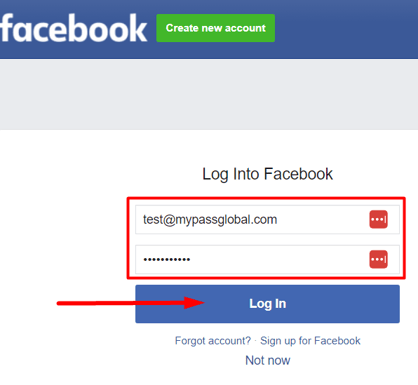
Signing up with Google
- Click Sign in with Google.
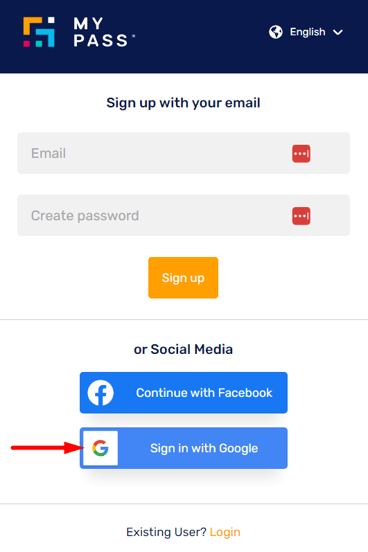
- You will be prompted to enter your Google email address and password. Click Next.
- Follow the remaining prompts to complete the process.
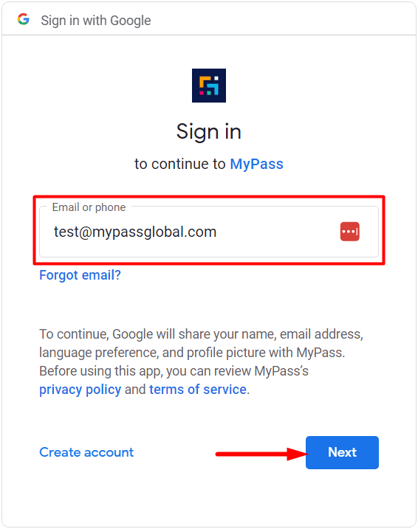
Once logged in to your MyPass Skills Passport account, you will be prompted to provide the following information:
- Work Countries - select the country that you work in and click Next.
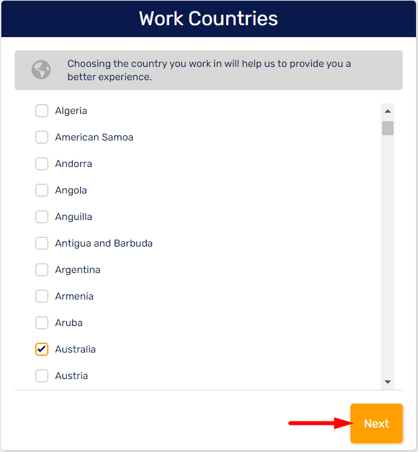
- About you - enter your first name, last name, date of birth, and address. Click Next.
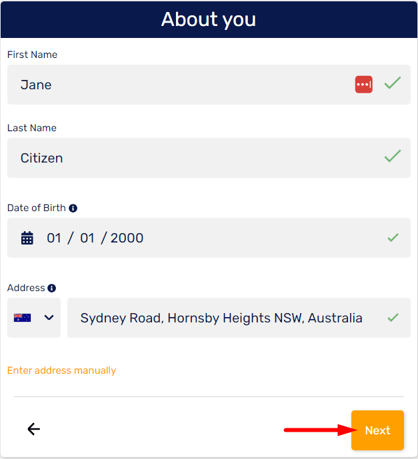
- Enter your Mobile Number and USI (optional). Click Next.
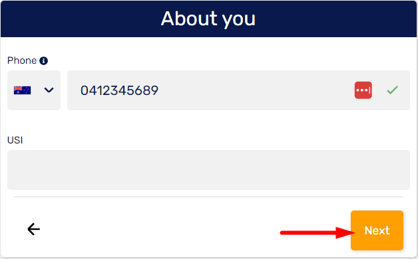
- Select Gender and click Next.
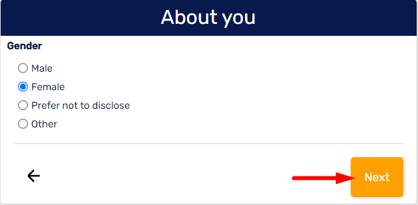
- Add Classification(s) - so we can make sure you only receive invites for jobs that are relevant to you.
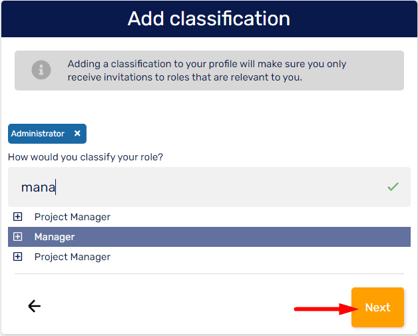
- Read the Privacy Collection Statement, Privacy Policy, and Terms of Use and click I AGREE to finish.