Bulk Actions let you select and move a number of workers as a group to help you efficiently manage recruitment on large-scale projects. These actions include the ability to bulk send emails in the Invite, Offered, and Confirmed stages.
Bulk actions can be applied to workers in these initial stages: Matches, Invited, Shortlisted or Followup. Selected workers can be moved to Offered, Proposed, and Confirmed stages.
Let’s get into it and see how it works:
- Click Projects from the left navigation panel.
- Select your project, and then select the role you want to work with under Roles.
The stages of the worker selection process display across the top (1).
From any stage, click the box to view Bulk Actions (2).
Filter the workers you’ve selected for each stage to view based on resource pool (3).
Further refine your results by location, tag, and other requirements (4).
- To initiate actions for a group of candidates: choose a stage and click Bulk Actions.
- Choose the action: Invite, Shortlist, Follow up, Offer, or Confirm
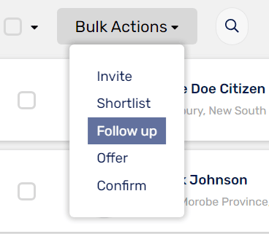
From the bulk actions window, you see a list of all workers who are available for that stage. The header text tells you the total number of workers in the list.
- Select All, or tick the names you want.
- Click the orange button in the lower right to complete the bulk action.
Note: You’ll notice that the numbers of available candidates change in each stage. That’s because each stage has different filter criteria. Imagine the candidates travelling through a sideways funnel, with fewer eligible candidates as the stages advance.
Bulk Send Emails
You can bulk send emails for the Invite, Offered, and Confirmed stages.
- Select Bulk Actions and choose Invite, Offer, or (if using) Confirm
- Select the names you want individually, or tick Select All.
- Follow the prompts to complete the email process.
Confirm Workers for a Role
The bulk actions for confirming workers for a role include the ability to bulk remove and bulk unconfirm workers.
- Bulk Remove takes workers completely out of the pool for this project.
- Bulk Unconfirm takes workers out of the “Confirm” phase and puts them back into the stage they were in before they were confirmed.
You can choose to enable bulk actions for all stages of the recruitment process except Confirmed. You might do this if:
- Confirmations require approval from the Asset Owner
- Confirmations are managed by resource requests
- You want to make the confirmation process more individualised
Note: In the confirmed stage, you can use restriction rules to enforce the requirement to update a role tracking template. (Create a Role Tracking Template, step 14.)
To Enable Bulk Actions
Email support@mypassglobal.com to request “Bulk Role Workers Selection” and “Bulk Role Workers Confirmation”.
Select both if you want to enable bulk actions for the whole process. If you’d like Bulk Actions for everything but the final confirmation step, request Bulk Role Workers Selection only.
The maximum number of workers that can be included in a bulk confirmation is 60.
